Article: WLAN Visualization: A Picture Is Worth A Thousand Words
Why doesn't a wireless router match the declared specifications in terms of throughput and coverage? How can you get the most out of a wireless network, transmit data at high speeds, and have large network coverage? Often, we don't even suspect the reason for a certain weird network behavior and think that it changes as unpredictably as the weather does.
One can find wireless networks everywhere: at home, in the office, or even in open space environments. AP locations often play a vital role in the network operation: Sometimes you need to get the best coverage, best conditions for radio wave propagation, or make a network "invisible" outside the office or cybercafe perimeter. To estimate whether your APs are placed correctly, you can, of course, make a rough calculation of the signal quality by walking with a laptop and watching the signal strength indicator, however this method is extremely inaccurate. The problem is that the radio wave propagation is difficult to predict: you have to factor in things like attenuation, reflection, interference, other sources of radio waves, etc.
When Things Go Wrong...
You've connected your office to the Internet, installed APs or a wireless router, your employees use laptops and iPads, and you're all set. However, in a couple of days people start complaining: someone has to wait for ages to receive an e-mail, another guy gets disconnected from the network every 5 minutes, VoIP calls are fuzzy, and so on. To solve these problems you typically call the smart guys: expensive WLAN experts can come over and clean up the mess for you. They'll correct AP locations, identify interference, adjust channel allocation, and make sure things are back to normal. And it seems like the only viable solution for you, considering the seeming impossibility of "do-it-yourself" Wi-Fi troubleshooting.
The Right Tools Might Help
Well, you may not need the expensive smart guys. Surprisingly enough, with the right tool and without holding a PhD in physics or magic glasses, you can "see" your wireless network and get an accurate picture of the wave propagation, interference, and data transfer rates. All you need is TamoGraph Site Survey by TamoSoft - a unique software product that can substitute a radio lab (well, sort of :-) To get started, all you need is a floor plan of the office or residence you want to inspect and a notebook. TamoGraph will automatically create the wireless network coverage map, compute important metrics of your WLAN, and make it rather obvious as to where and how the situation might be corrected (and heck, what a wonderful manual they provide!)
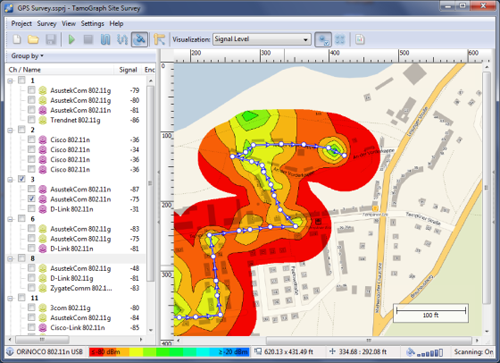
How It Works
Before I began my first survey, I watched the video tutorial. It's short (8 minutes), but it's sufficient to get started real quickly. So, after watching it, I took my old good Toshiba Satellite A300 laptop running Windows XP with an integrated AR5007 802.11b/g wireless network adapter on board, ran TamoGraph, and created my first project. I had a floor plan, but if you don't have one, you can draw it in any graphics editor (even Microsoft Paint is OK). Once a plan is ready, load it into the program. If you're going to perform a large-area GPS-assisted survey, you may import a map from Bing Maps or OpenStreetMap.
The next step is the project configuration. I was a bit puzzled by the fact that I was prompted to indicate the country in which I planned to conduct the survey. Well, it turned out that wireless regulations differ from country to country, and in the United States, for example, FCC regulations only allow channels 1 to 11 to be used in the 802.11b/g/n band. The good thing is TamoGraph automatically selects the appropriate channel set depending on the country selected. You also need to select the "Environment type". I chose the default "Indoor with high attenuation" setting, but checked the "Extrapolate data beyond the guess range" box. Although TamoGraph developers warn that the computations of WLAN characteristics outside the guess range zone have a lower degree of accuracy, I'd suggest that you enable this option as it makes visualization map more obvious without any lacunas.
The last thing you need to do before conducting a survey is a plan calibration. If you don't have a GPS receiver, click on the "calibration" icon, select two points on the map, and enter the distance between them. With GPS, the calibration procedure is a bit different, but I didn't have a chance to test it, as I my project was indoors, where GPS cannot be used. For an outdoors project, you can use a GPS receiver to facilitate your Wi-Fi site survey job.
Visualizing Data
The survey process itself is very simple - it's just walking along the path and marking (clicking) your location on the map.
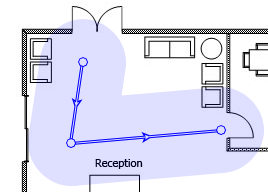
If you're outdoors and use GPS, you don't even need to click, because your GPS receiver will mark your location for you. Once you've reached the last point on the map, you can finally get the data you've been looking for! You select the type of data you want to see in the "Visualization" control and bingo, the program shows you the coverage map, interference, signal-to-noise ratio, and many other important metrics that you can easily understand (if you're not a networking dummy) and use in troubleshooting your Wi-Fi network.
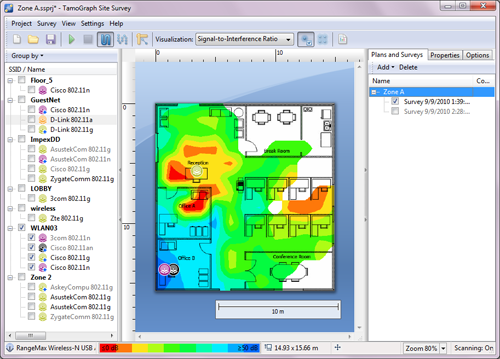
I've really enjoyed using TamoGraph: it's quite hard to come across a product that would combine rich functionality and ease of use. I can't say that I became a certified Wi-Fi troubleshooting expert overnight, but I can surely take care of the WLAN in my office now. And it's fun!
- Firewall and Intrusion Detection
- Network/Protocol Analyzer
- Network Scanner
- Privacy and Anonymity
- Whois and TraceRoute
- Network Utilities, Suits, Toolkits
- Network Monitor
- Network Traffic Accounting
- Network Inventory
- Remote Control
- File and Disk Encryption
- File and Password Recovery
- Keylogger and AntiKeylogger
- Email Tools
All Categories
Best Recent Downloads
-
PA Server Monitor Ultra
Agentless distributed monitoring of servers and devices
-
GFI WebMonitor - Standalone Proxy Version
Internet monitoring and web security for SMBs
-
GFI LANguard Network Security Scanner
Network vulnerability management solution.
-
Nsauditor Network Security Auditor
Scan and monitor network.Over 45 net tools.
-
10-Strike Network Inventory Explorer
Monitor network computer inventory
-
Network Administrator's Toolkit
Inventory user PCs and monitor servers
-
Net Monitor for Employees
See their screens and take a control.
-
SpotAuditor
Recovers MSN,IE,Outlook,ICQ,Ras,Ftp passwords
-
Alchemy Eye
Server monitoring tool
-
NetResident
Network content monitor
-
Advanced Host Monitor
Award-winning network monitoring software
-
Network Inventory Reporter
inventory software
-
SpotIE Password Recovery
SpotIE recovers Internet Explorer passwords.
-
Asset Tracker for Networks
Inventory network workstations, build reports
-
SpotMSN Password Recover
Recovers MSN messenger and Live passwords.
-
Accent OFFICE Password Recovery
How to break passwords in Office / OpenOffice
-
East-Tec Eraser 2008
Keep what you do on your computer to yourself
-
Security Task Manager
Enhanced Process Viewer that protects your PC
-
NetInfo
A full-featured network toolkit.
-
SpotFTP Password Recover
Recovers FTP passwords stored in computers.
-
Free IP Scanner
A very fast IP scanner and port scanner.
